Bài viết này mình hướng dẫn các bạn cách mở file, đọc file Word trong C Sharp (còn gọi là C#) cùng với thư viện hỗ trợ Microsoft.Office.Interop.Word nhé!
Với NET 4+ cho phép C # đọc và thao tác các tệp Microsoft Word Excel, đối với các máy tính đã cài đặt Word, Excel (nếu bạn chưa cài đặt Word, Excel, hãy xem NPOI ).
Đầu tiên, thêm tham chiếu vào Thư viện đối tượng Microsoft Word XX.X , nằm trong tab COM của Trình quản lý tham chiếu. Mình đã đưa ra điều này bằng cách sử dụng bí danh của Word, Excel.
using Word = Microsoft.Office.Interop.Word; //Microsoft Word 14 object in references-> COM tab
Nếu các bạn cảm thấy khó khăn ở bước trên mình sẽ hướng dẫn chi tiết về bước trên cho các bạn tại đây.
Bạn bắt buộc phải tải DLL Microsoft.Office.Interop.Word về máy mới có thể hoàn thành bài code này.
Đây là link cập nhật phiên bản mới nhất: Download Microsoft.Office.Interop.Word.dll
Hoặc nếu link die thì các bạn cũng có thể Download Phiên bản 15.0.4603.1000
Cách Cài đặt trực tiếp Microsoft.Office.Interop.Word.dll vào Windows.
- Sao chép tệp .DLL vào thư mục C:\Windows\System32 (nếu sử dụng HĐH 32 bit)
- Sao chép tệp .DLL vào thư mục C:\Windows\SysWOW64 (nếu sử dụng HĐH 64 bit)
- Cài đặt DLL đã được hoàn thành!
Tiếp theo Bạn tạo 1 Project Console App(.Net Framework)
Trong Solution Explorer , bấm chuột phải vào tên dự án của bạn và sau đó bấm Add Reference . Các Add Reference hộp thoại sẽ xuất hiện.
Trên trang Assemblies, click chọn Microsoft.Office.Interop.Word trong danh sách Component Name . sau đó nhấn và giữ phím CTRL và chọn Microsoft.Office.Interop.Excel nếu có. Và nhấn OK.
Sau khi đã làm những bước trên bạn có thể thêm tham chiếu vào thư viện được rồi.
using Excel = Microsoft.Office.Interop.Excel; using Word = Microsoft.Office.Interop.Word;
Và cuối cùng bạn chỉ cần thêm đoạn code này vào file Program.cs
class Program
{
static void Main(string[] args)
{
Application word = new Application();
object miss = System.Reflection.Missing.Value;
object path = @"D:\HKIII\1. BTCL\tuan4_chuong2_3\docfileword\myDocument.docx";
object readOnly = true;
object missing = System.Type.Missing;
Document doc = word.Documents.Open(ref path,
ref miss, ref miss, ref miss, ref miss,
ref miss, ref miss, ref miss, ref miss,
ref miss, ref miss, ref miss, ref miss,
ref miss, ref miss, ref miss);
string totalText = "";
for (int i = 0; i < doc.Paragraphs.Count; i++)
{
totalText += "\r\n" + doc.Paragraphs[i + 1].Range.Text.ToString();
}
Console.WriteLine(totalText);
Console.Read();
}
}
Tại line thứ 7, các bạn nhớ sửa lại đường dẫn đến file word trong máy tính của mình nhé!
Và nhớ truyền đầy đủ các thư viện vào nhé!
Đây là Code đầy đủ để đọc và mở 1 file Word C# :
using System;
using System.Collections.Generic;
using System.Linq;
using System.Text;
using System.Threading.Tasks;
using Microsoft.Office.Interop.Word;
namespace docfileword
{
class Program
{
static void Main(string[] args)
{
//Create COM Objects. Create a COM object for everything that is referenced
Application word = new Application();
object miss = System.Reflection.Missing.Value;
object path = @"D:\HKIII\1. BTCL\tuan4_chuong2_3\docfileword\myDocument.docx";
object readOnly = true;
object missing = System.Type.Missing;
Document doc = word.Documents.Open(ref path,
ref miss, ref miss, ref miss, ref miss,
ref miss, ref miss, ref miss, ref miss,
ref miss, ref miss, ref miss, ref miss,
ref miss, ref miss, ref miss);
string totalText = "";
for (int i = 0; i < doc.Paragraphs.Count; i++)
{
totalText += "\r\n" + doc.Paragraphs[i + 1].Range.Text.ToString();
}
Console.WriteLine(totalText);
Console.Read();
}
}
}
Tài liệu tham khảo:
Xem thêm:
- Thuật Toán Tính Tổng Cộng Hai Số Cực Lớn JAVA
- Khóa Học Thiết Kế Website Với WIX Cho Người Mới Bắt Đầu
- Download Classic Game Windows 7 dành cho Windows 10 / 8.1
- Download Revo Uninstaller Pro Full Repack Update Mới nhất 2019 – Gỡ bỏ phần mềm tiện dụng hiệu quả
- Chia Sẻ Khóa Học Python Cho Người Mới Bắt Đầu (Python for Beginners: Learn with Examples and Mini-Project)
CHÚC CÁC BẠN THÀNH CÔNG VÀ VUI VẺ













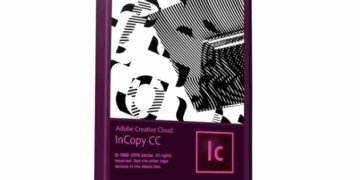
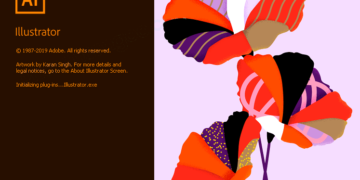


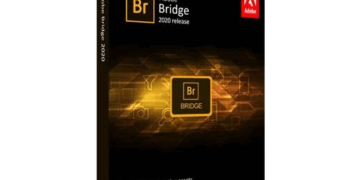
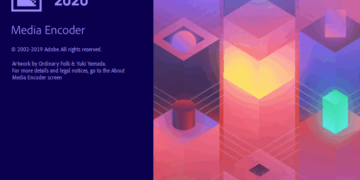

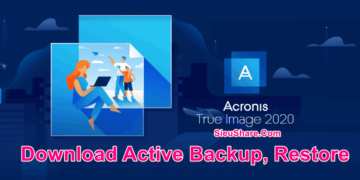




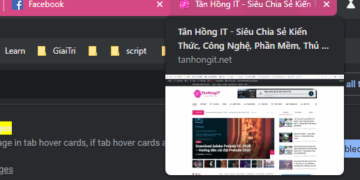



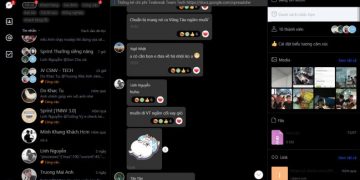

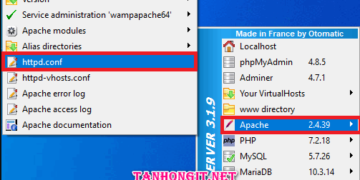


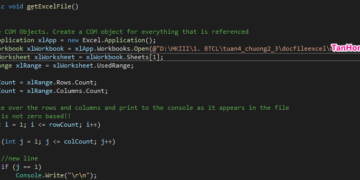
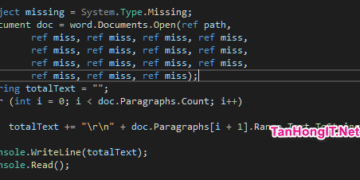
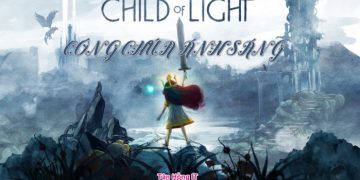






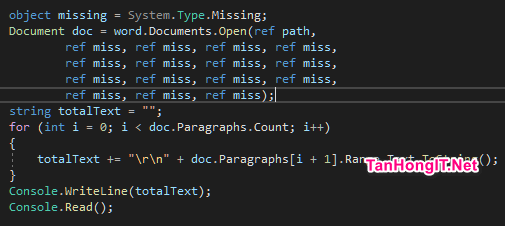

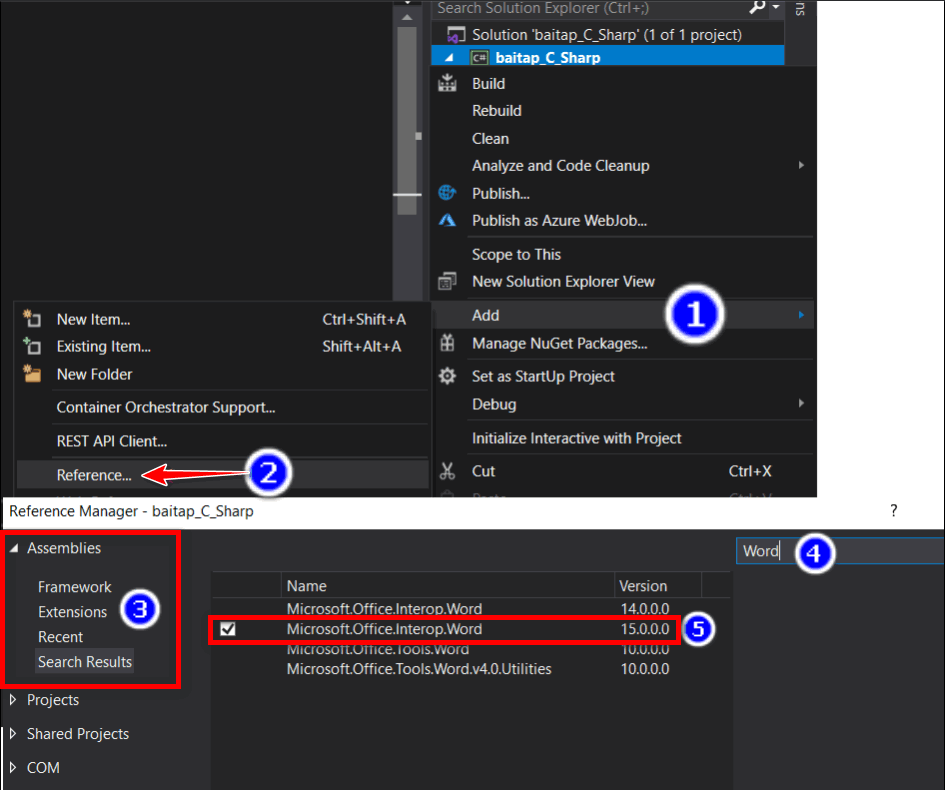























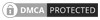
Leave a Reply